Mastering Google Calendar: A Step-by-Step Guide to Merging Multiple Calendars
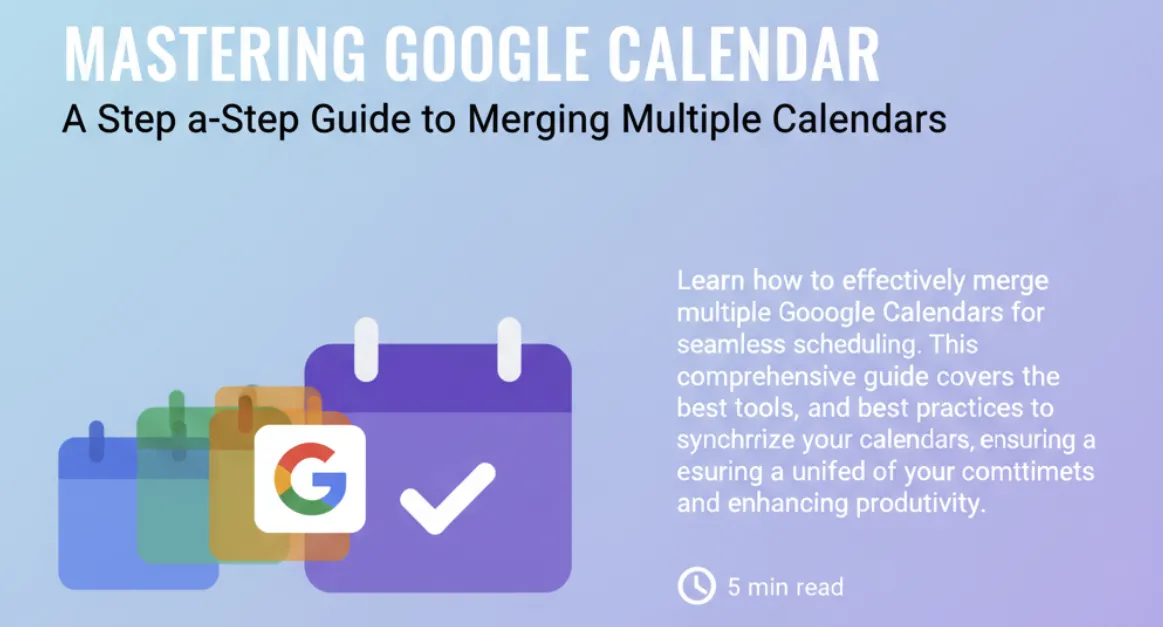
Mastering Google Calendar: A Step-by-Step Guide to Merging Multiple Calendars
In today’s fast-paced world, efficient time management is essential for maximizing productivity. Google Calendar stands out as a powerful tool, aiding in scheduling tasks, managing appointments, and keeping your commitments organized. However, navigating multiple Google Calendars can quickly become chaotic without a unified view of your events. Learning how to join 2 Google calendars can streamline your scheduling process and enhance your overall productivity.
Importance of Merging Calendars
Merging multiple calendars is crucial for anyone juggling personal and professional commitments. When you have events scattered across different calendars, it becomes challenging to keep track of your obligations. By merging your calendars, you create a centralized platform that offers a comprehensive view of your schedule. This helps reduce the risk of double-booking events and ensures you never miss an important appointment.
Relevance to Modern Workflows
In an era where remote work and flexible schedules are common, the relevance of effective calendar management cannot be overstated. With various digital tools available, syncing calendars has become easier than ever. A unified calendar view not only simplifies planning but also encourages better work-life balance. By merging your Google Calendars, you allow for seamless transitions between work and personal responsibilities, fostering a healthier approach to time management.
Benefits of Using Tools like SynCal
Integrating your calendars can be daunting, especially when dealing with unique events and varying timelines. Tools like SynCal provide a user-friendly platform to synchronize your Google and Outlook calendars effortlessly. With customizable sync tasks, SynCal helps you maintain both privacy and organization, ensuring that your essential commitments are always at your fingertips. Embracing such tools can greatly enhance your ability to navigate your busy life with ease.
Understanding Google Calendar Features
Before diving into merging your calendars, it’s essential to familiarize yourself with the core features of Google Calendar. This understanding will help you effectively utilize its capabilities to manage your time better. Google Calendar provides various features that make scheduling intuitive and efficient.
Event Creation and Customization
When creating an event, Google Calendar allows you to customize it extensively. You can set start and end times, add locations, and even invite others. This level of detail is invaluable for ensuring that all the necessary information is readily available. Additionally, you can color-code events, making it easier to differentiate between personal, work, and other commitments at a glance.
Sharing and Collaborating
One powerful feature of Google Calendar is its sharing capabilities. You can share your calendar with colleagues, friends, or family, which makes coordinating events simple. By granting different permission levels—such as view-only or edit access—you maintain control over your schedule, allowing others to collaborate effectively. This aspect is particularly useful when merging calendars, as it helps harmonize multiple schedules into a single, cohesive view.
Notifications and Reminders
Google Calendar also includes robust notification settings. You can set reminders for events, ensuring you receive timely alerts for upcoming appointments. Customizable notifications—whether via email or push notifications—help you stay on track and minimize the chances of forgetting important commitments. By understanding how to utilize these features, you’ll be better prepared to merge your calendars seamlessly.
Best Methods for Merging Google Calendars
Now that you understand the core features of Google Calendar, let’s explore the various methods for merging multiple Google Calendars. This section will guide you through the most effective ways to synchronize your events, ensuring a more organized scheduling experience.
Method 1: Using Google Calendar’s Built-in Features
Google Calendar itself offers several built-in features that allow you to merge calendars with ease:
-
Add a Calendar:
- Navigate to the left side of the Google Calendar interface.
- Click on the ”+” sign next to “Other calendars.”
- Select “Subscribe to calendar,” then enter the email address associated with the calendar you wish to merge.
-
Create a New Calendar:
- If you want to consolidate events from multiple calendars, you can create a new calendar and manually add events.
- Go to “Settings,” then select “Add calendar” followed by “Create new calendar.”
- You can then copy events from other calendars or create new ones directly in this unified space.
This method is straightforward and doesn’t require any external applications, making it ideal for those who prefer to keep everything within Google’s ecosystem.
Method 2: Utilizing Third-party Tools like SynCal
While Google Calendar provides useful features for merging calendars, third-party tools like SynCal offer enhanced functionalities that can make the process even more seamless.
- Automatic Synchronization: SynCal automatically syncs events from multiple Google and Outlook calendars, so you don’t have to manually add or update them.
- Customizable Sync Options: You can specify which events you want to appear, allowing you to maintain privacy over certain commitments while integrating others.
- Real-time Updates: Changes made in one calendar are reflected in real-time across all synced calendars, minimizing discrepancies and ensuring you’re always up to date.
Using a tool like SynCal can significantly lighten the load of calendar management, making it a smart choice for busy professionals.
Method 3: Exporting and Importing Calendar Events
For those who want to merge calendars without directly sharing them, the export and import method is another effective solution:
-
Export Events:
- Navigate to your Google Calendar settings.
- Click on “Import & export” and select the calendar you want to merge.
- Download the calendar file (in .ics format).
-
Import into Another Calendar:
- Go back to the “Import & export” section of the destination calendar.
- Choose the saved .ics file to import it into the desired calendar.
This method is suitable for one-time merges of events without ongoing synchronization, especially if you prefer to manage separate calendars for different aspects of your life.
By carefully choosing one of these methods, you can effectively merge your Google Calendars, setting the stage for more streamlined scheduling.
Best Practices for Maintaining Merged Calendars
Once you’ve successfully merged your Google Calendars, it’s vital to adopt best practices that will help you maintain an organized and efficient scheduling system. Here are some tips to ensure your merged calendars work harmoniously and boost your overall productivity.
Regularly Review Your Events
Consistency is key when it comes to calendar management. Set aside time each week—or even daily—to review your merged calendar. This practice allows you to:
- Identify any upcoming events or deadlines.
- Make necessary adjustments or reschedule conflicts.
- Stay on top of appointments, ensuring nothing falls through the cracks.
Regular reviews can also prevent calendar clutter, making it easier to focus on the tasks at hand.
Color-Code Your Events
One effective way to visually manage your merged calendar is by utilizing color-coding. Assign specific colors to different types of events—such as work, personal, or social activities—to create a clearer overview at a glance. This method offers several benefits:
- Quick Recognition: Instantly identify the nature of an event.
- Visual Balance: Ensure a healthy mix between work and personal commitments, fostering better work-life balance.
- Easier Organization: Simplifies the process of filtering and finding specific events.
Utilize Event Reminders and Notifications
Setting up reminders and notifications for your events is crucial in maintaining your schedule. Leverage Google Calendar’s built-in features to:
- Set multiple reminders for each event, so you receive alerts in advance.
- Utilize different notification types such as emails or push notifications based on your preferences.
- Customize reminder times based on the event’s significance, ensuring you’re always prepared.
By staying proactive with reminders, you can keep your commitments front and center.
Integrate with Other Productivity Tools
To enhance your calendar management further, consider integrating your merged Google Calendar with other productivity tools. For instance, task management apps like Todoist or Trello can sync with Google Calendar, providing a comprehensive view of both tasks and events in one place. This integration can:
- Help you connect tasks to specific events, ensuring you allocate time for critical activities.
- Offer a unified workspace where scheduling and task management coexist, reducing cognitive load.
Tools like SynCal can also play a pivotal role, enabling seamless sync between Google and Outlook calendars while supporting your overall productivity strategy.
Backup Your Calendar Data
Regularly backing up your calendar data can save you from potential loss of crucial schedules and commitments. Google provides options for exporting your calendar, which can be done periodically. Keeping a backup ensures that:
- You can restore events if necessary, should any issues arise.
- You maintain peace of mind knowing your important appointments are secure.
By implementing these best practices, you’ll not only enhance the functionality of your merged calendars but also foster a more organized approach to managing your time effectively.
Troubleshooting Common Calendar Sync Issues
Merging multiple Google Calendars can occasionally result in sync issues or discrepancies. Understanding how to identify and resolve these common problems is crucial for maintaining an efficient scheduling system. Here are some tips to troubleshoot typical calendar sync issues.
Issue 1: Events Not Appearing After Sync
One of the most common problems users face is events not showing up after merging their calendars. This could be due to several reasons:
- Sync Settings: Ensure that all calendars are correctly set to sync. Check the sync settings in both Google Calendar and any third-party tools like SynCal. Sometimes, specific calendars may accidentally be toggled off.
- Visibility Settings: Double-check that the calendars you wish to sync are indeed visible. Navigate to “My calendars” and make sure the desired calendar is checked.
Issue 2: Duplicate Events
Merging calendars can sometimes create duplicate events, which can lead to confusion. Here’s how to manage duplicates:
- Manual Cleanup: Go through your merged calendar and manually delete duplicate entries. This may be a bit time-consuming but is often necessary for clarity.
- Utilize Tools: Some calendar management tools, including SynCal, may have features to help identify and manage duplicate events automatically.
Issue 3: Time Zone Discrepancies
When merging calendars from different time zones, time discrepancies can lead to missed appointments or confusion about event timings. To address this issue:
- Set a Primary Time Zone: In your Google Calendar settings, set your primary time zone. This ensures that all events are calculated based on your chosen time zone.
- Check Individual Event Settings: Each event can have its own time zone. Review individual event settings to ensure consistency, especially for meetings with participants in different time zones.
Issue 4: Notifications Not Functioning Correctly
If you’re not receiving notifications for your merged events, it can disrupt your scheduling. Here are steps to troubleshoot this issue:
-
Notification Settings: Scrutinize the notification settings in Google Calendar. Ensure that they are correctly set up for each calendar. Check for different types of notifications (e.g., email, pop-up) and make sure they are enabled.
-
Mobile and Desktop Sync: If you use Google Calendar on both mobile and desktop, ensure that notification settings are consistent across platforms. Sometimes, changes on one device may not reflect on another, affecting your alerts.
Issue 5: Sync Delays
If you notice that events are not syncing in real-time, it could be due to network connectivity issues or software bugs. To troubleshoot sync delays:
- Check Your Internet Connection: Ensure you have a stable internet connection, as poor connectivity can impede sync functions.
- Refresh the Calendar: Manually refreshing the calendar can often resolve temporary sync delays. Simply close and reopen your Google Calendar or refresh the page.
By proactively addressing these common sync issues, you can maintain a smooth and efficient calendar merging process, ensuring that your scheduling remains hassle-free and well-organized.
Conclusion
Merging multiple Google Calendars is a game-changer for anyone seeking to streamline their scheduling and enhance productivity. With the right tools and best practices, you can effectively manage all your appointments, meetings, and commitments from a single, unified view. By understanding the features of Google Calendar and utilizing third-party tools like SynCal, you can effortlessly combine your calendars and maintain an organized schedule that meets your unique needs.
Taking the time to review your merged calendar regularly, color-code events, and integrate with productivity tools puts you in control of your time. Moreover, by knowing how to troubleshoot common issues, you ensure that your calendar remains a reliable resource for managing both work and personal commitments.
Ultimately, mastering the art of merging Google Calendars can lead you to better time management and a more balanced life. So take the leap, simplify your scheduling, and unleash your productivity potential today!
With these strategies at your fingertips, you’re well on your way to a more organized and efficient scheduling experience.
Leveraging Community and Support Resources
As you navigate the world of Google Calendar, utilizing community and support resources can greatly enhance your understanding and experience. Engaging with various platforms allows you to discover tips, solutions, and best practices shared by other users. Here are some invaluable resources to consider.
Google Help Center
The Google Help Center is an extensive resource that provides a wealth of information on Google Calendar features, troubleshooting, and how-to guides. Here’s what you can find:
- FAQs: Addresses common questions and issues users often face with Google Calendar, making it a quick go-to resource for immediate answers.
- Step-by-Step Guides: In-depth articles that guide you through specific tasks, such as merging calendars or customizing event notifications.
- Troubleshooting Tips: Solutions for technical problems, including sync issues and visibility settings, helping you resolve complications efficiently.
Community Forum Discussions
Participating in community forums can offer practical insights. A popular platform is the Google Calendar Community Forum. Here, users share experiences, solutions, and tips. Key benefits include:
- Peer Support: Engage with other users who may have faced similar challenges, fostering a collaborative environment for troubleshooting.
- Documented Solutions: Find previously discussed topics and resolutions, which can save time and prevent redundant inquiries.
- Expert Contributions: Many Google experts and experienced users regularly contribute, providing authoritative advice and insights.
Contact and Community Support
For more individualized assistance, reaching out through different support channels can be beneficial:
- Reddit r/GoogleSupport: This community-driven space allows you to post questions and share experiences with fellow users. You might discover unique syncing methods or calendar management strategies that have worked for others.
- Feedback Options: Google provides options to submit feedback about calendar features. Engaging this way not only informs Google of user needs but can also lead to improvements in the platform.
By leveraging these community and support resources, you will not only enhance your Google Calendar skills but also feel more connected to a broader network of users. Engaging with these platforms can transform your calendar management, allowing for a more seamless and productive experience.
Conclusion
Mastering Google Calendar and effectively merging multiple calendars can significantly enhance your productivity and organization. By leveraging the built-in features, utilizing third-party tools like SynCal, and consulting community and support resources, you can streamline your scheduling process and minimize potential challenges. As you implement these strategies, you’ll find greater ease in managing your commitments, ultimately leading to a more balanced and efficient approach to time management. For further information and tips, refer to our comprehensive guide on Mastering Google Calendar: A Step-by-Step Guide to Merging Multiple Calendars.
Frequently Asked Questions (FAQs)
How do I join 2 Google calendars for easier scheduling?
To join 2 Google calendars, go to your Google Calendar, click on the ”+” sign next to “Other calendars,” and select “Subscribe to calendar.” Enter the email associated with the calendar you wish to join, and it will be integrated into your view.
Can I merge personal and work Google calendars?
Yes, you can merge personal and work Google calendars by subscribing to each calendar within your main Google Calendar account. This allows you to view all events in one unified calendar.
What tools can help me join 2 Google calendars effectively?
Tools like SynCal make it easy to join 2 Google calendars by providing seamless synchronization features. Additionally, Google Calendar’s built-in options allow for manual merging and event importing/exporting.
Will joining 2 Google calendars affect my event notifications?
No, joining 2 Google calendars does not affect your event notifications. You will continue to receive alerts for events on both calendars as long as you have notification settings enabled for each.
How can I ensure my merged Google calendars remain organized?
To keep your merged calendars organized, regularly review your events, use color-coding for different types of appointments, and utilize task management tools integrated with Google Calendar. This way, you can maintain clarity and focus on your commitments.
Key Takeaways
- Merging multiple Google calendars can streamline your scheduling process, reducing the risk of double-booking and improving time management.
- Tools like SynCal provide seamless synchronization between Google and Outlook calendars for a more organized experience.
- Regularly reviewing and color-coding your events can enhance clarity and help maintain a balanced schedule.
- Utilizing community resources and the Google Help Center can provide support and troubleshooting assistance for any issues encountered.
- Staying proactive with notifications and reminders ensures you never miss an important event after merging your calendars.